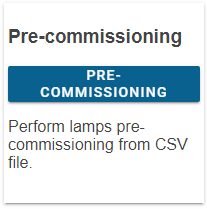DALION Tool
Overview
The DALION Tool software for is a Windows graphic tool to help with configurations and setups of the DALION lighting controller.
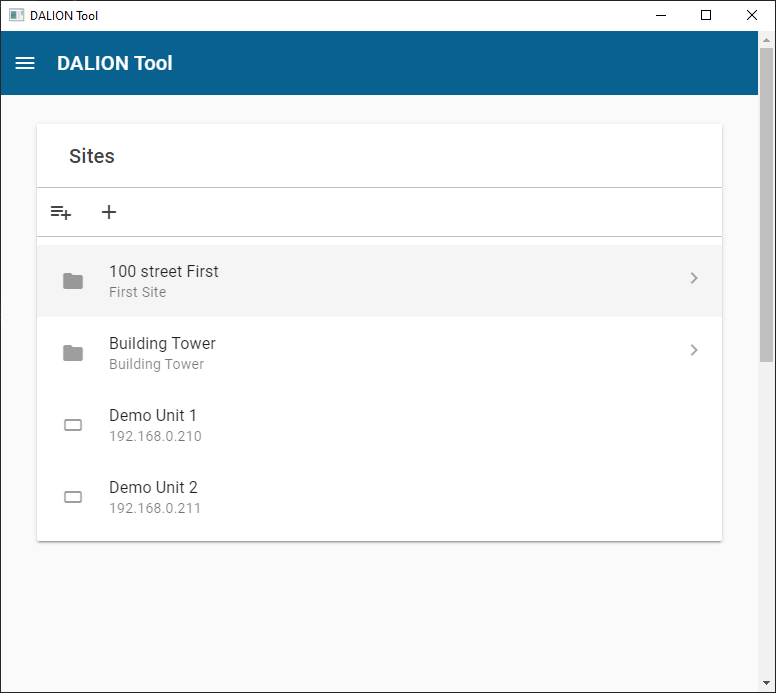
Installation
- Download the DALION Tool from the website bacmove.com
- Install the DALION Tool on the computer by following the instruction in the installation setup software.
Menu
Home
The main window of the DALION Tool.
About
Displays the version of the DALION Tool.
Sites
The DALION Tool can keep the network configuration and credentials of several DALION for easier access later.
Folder
The folders allow storing similar DALION together. For example, folders can be created for each floor of a building.
Add folder
This button allows to create a new folder in the current folder.
Rename folder
This button allows renaming the current folder.
Delete folder
This button allows deleting the current folder.
Name
A friendly name for the folder.
Description
A description of the folder and displayed below its name.
Device
The DALION device. Multiple DALION can be present in a folder. A device defines the network configuration and credentials to access a DALION.
Add device
This button allows to create a new device.
Name
A friendly name for the DALION.
Description
A description of the DALION and displayed below its name.
IP Address
The network IP address of the DALION.
Username
The username used to connect to the DALION.
Password
The password used to connect to the DALION.
Download Backup
The Download Backup allows downloading to the computer a backup file of the DALION settings and assignments from a DALION.
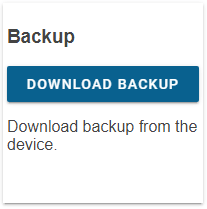
Preparations
- Download and install the latest version of the DALION Tool.
- Connect the computer with DALION Tool to the same network as the DALION to download backup from.
Download
- Press the Download Backup button in the DALION Tool.
- Select a folder on the computer where the backup file will be downloaded to.
- Wait for the download to complete.
Restore Backup
The Restore Backup allows uploading from the computer a backup file of the DALION settings and assignments to a DALION.
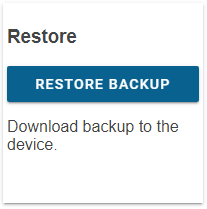
Preparations
- Download and install the latest version of the DALION Tool.
- Connect the computer with DALION Tool to the same network as the DALION to upload the backup to.
Restore
- Press the Restore Backup button in the DALION Tool.
- Select a DALION backup file on the computer that will be uploaded to the DALION.
- Wait for the upload to complete.
Firmware Upgrade
The firmware upgrades are intended to provide security and functional updates to ensure that the DALION is always up to date. With the DALION Tool, it is possible to supply the DALION with the new firmware.
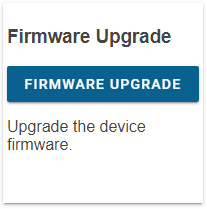
Warnings

- MAKE SURE THE DALION HAS A STABLE POWER SUPPLY DURING THE FIRMWARE UPGRADE.
- DO NOT REMOVE THE POWER SUPPLY FROM THE DALION DURING THE FIRMWARE UPGRADE.
Preparations
- Download and install the latest version of the DALION Tool.
- Download the latest version of the DALION firmware.
- Connect the computer with DALION Tool to the same network as the DALION to upgrade.
Upgrade
- Press the Firmware Upgrade button in the DALION Tool.
- Select the previously downloaded DALION firmware from the computer.
- Wait for the upgrade to complete.
Pre-Commissionning
This option is not yet available.