Room Light Control
The Room Light Control functionality allows automatic control of room lighting based on occupancy and illuminance, using occupancy sensors and light sensors.
Occupancy Sensors
One or multiple occupancy sensors allow turning on, reducing, or turning off the lighting in a room based on occupancy.
The occupancy sensors determine the occupied state of the room. If multiple sensors are used, the room is considered occupied if at least one detects movement; otherwise, it is unoccupied.
When the state changes to occupied, the Occupied Command is executed. When it changes to unoccupied, the Unoccupied Command is executed.
Related BACnet properties: Occupancy_Variable_Value.
Sensor placement
For good occupancy detection, it is essential to install occupancy sensors according to the manufacturer recommendations. Sensor models from different vendors differ in detection technologies and coverage.
Here are some general recommendations for occupancy sensor placement.
For effective monitoring, sensors should be placed to cover all room entrances. To ensure immediate detection, the sensor should face the door at a perpendicular angle, as shown in the diagram below. The sensor should be positioned so that its detection field does not extend outside an open door, which could result in detecting passersby instead of people entering the room.
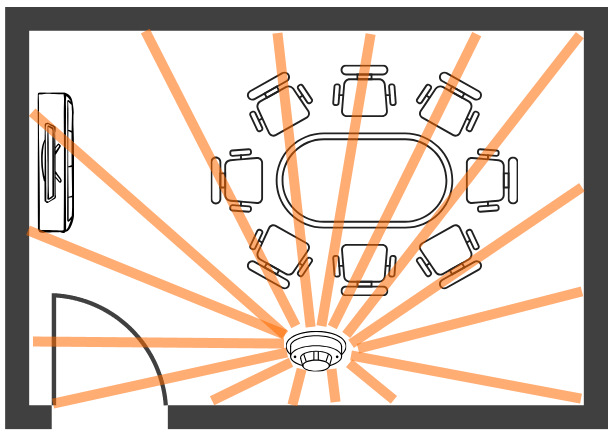
In settings where the view of a sensor might be blocked by obstacles like cubicle walls, using dual technology sensors or adding extra PIR sensors can help maintain a clear line of sight. Dual technology sensors are recommended for areas with limited movement, such as private offices, open offices, restrooms with stalls, and libraries. However, they are not ideal for places with continuous movement, such as hallways and warehouses.
For larger rooms, multiple sensors may be required to cover the entire area. Sensors should cover all room entrances as well as all areas where a person could be, as illustrated in the diagram below.
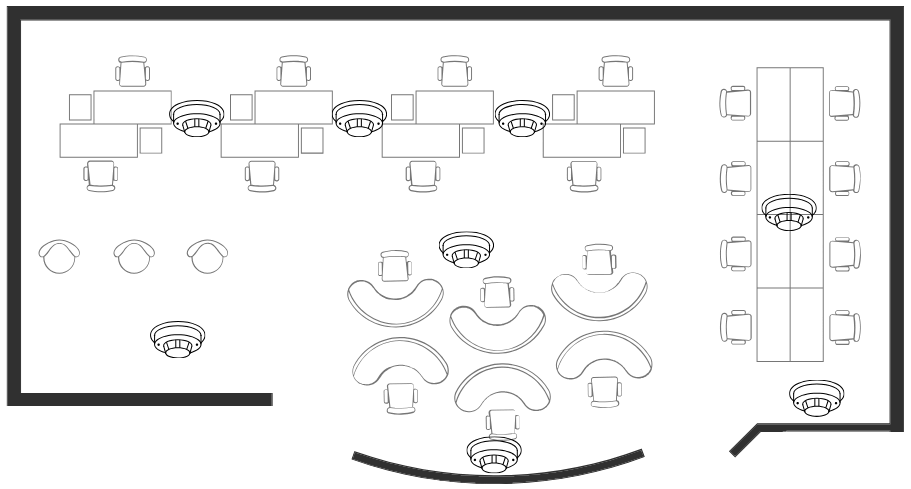
Occupancy Process
One or more occupancy sensors allow reducing or completely turning off the lighting in a room based on its occupancy state.
Related BACnet properties: Occupancy_Variable_Value, Occupied_Mode, Override_Timeout, Occupied_Mode_Command_Enable, Occupied_Command_Command, Occupied_Command_Value, Warning_Command_Command, Warning_Command_Value, Unoccupied_Command_Command, Unoccupied_Command_Value, Ignore_Time and Hold_Time.
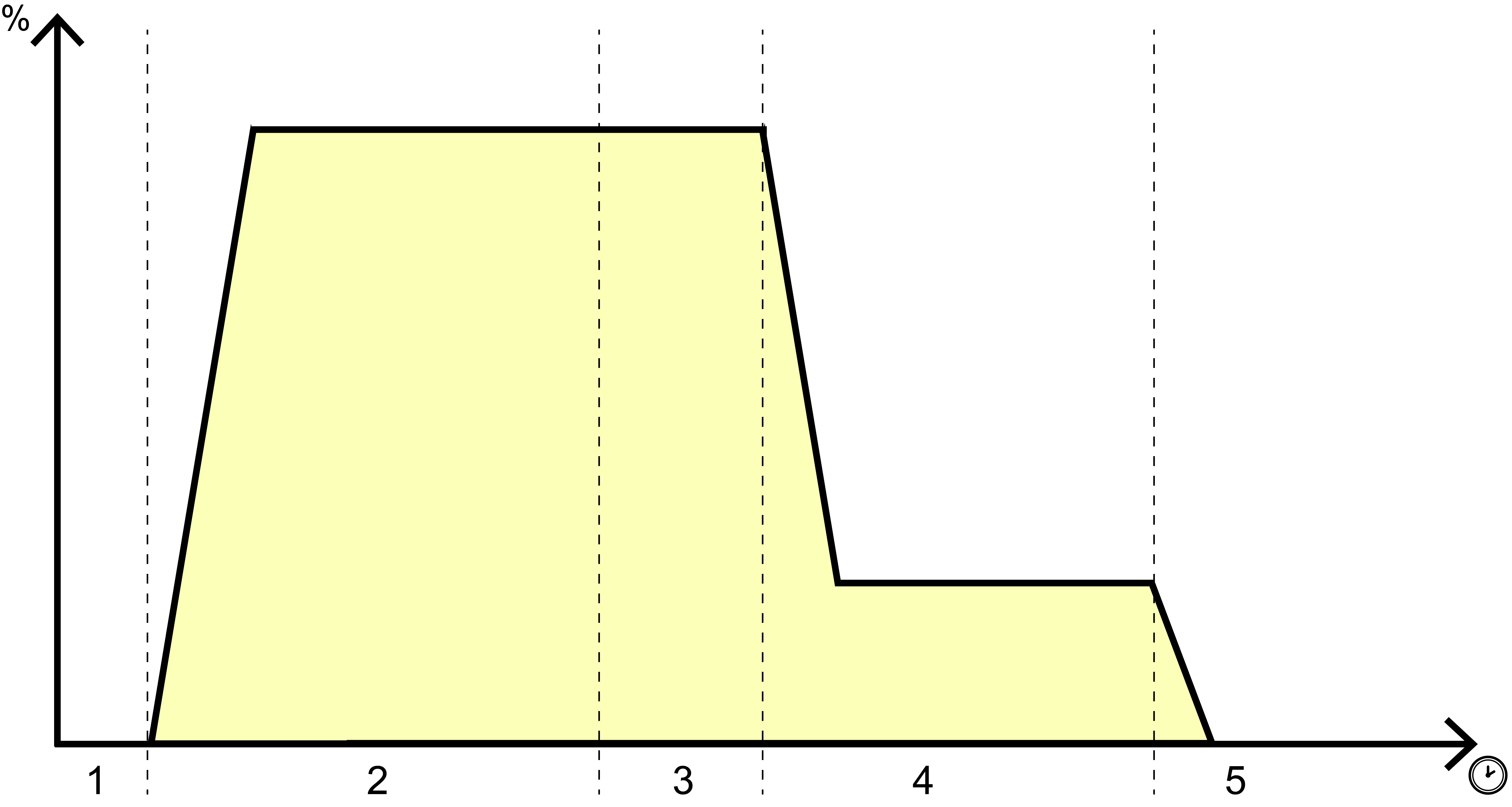
- Ignore Time (motion detected)
- Room is occupied (Occupied Command)
- Hold Time (no motion detected)
- Unoccupied Warning (Warning Command)
- Room is unoccupied (Unoccupied Command)
Occupancy - Hold Time
The duration the Room Light Control remains in the occupied state depends on the time since the last detected occupancy event from the sensors.
The occupancy sensor includes a hold time setting that can be configured within the sensor. This hold time is added to the hold time of the Room Light Control.
Related BACnet properties: Hold_Time, Occupancy_Variable_Value.
Occupancy - Ignore Time
Once the occupancy state changes to unoccupied, the ignore time is used to temporarily ignore changes to occupied from the occupancy sensors.
Related BACnet properties: Ignore_Time, Occupancy_Variable_Value.
Occupied Command
The Occupied Command is executed when the room transitions to the occupied state.
The Occupied Command is inhibited if it is a direct lighting command and it can be determined that it would reduce the lighting power in the room.
Related BACnet properties: Occupied_Command_Command, Occupied_Command_Value, Occupancy_Variable_Value.
Unoccupied Command
The Unoccupied Command is executed when the room transitions to the unoccupied state.
The Unoccupied Command is inhibited if it is a direct lighting command and it can be determined that it would increase the lighting power in the room.
Related BACnet properties: Unoccupied_Command_Command, Unoccupied_Command_Value, Occupancy_Variable_Value.
Unoccupied Warning
When the room transitions to the unoccupied state, a Warning Command can be executed to alert the occupant that the light may soon turn off.
When using a direct value as the command, the command is inhibited if the command value is greater than the current output value.
Once the Warning Time is completed, the Unoccupied Command is executed.
During the Warning Time, the occupant of the room has the opportunity to prevent the execution of the Unoccupied Command by canceling the warning delay. To cancel the warning delay, a light command must be sent to the Room Light Control group. If an occupancy sensor is present, the occupant can move to ensure the sensor detects movement. A button that communicates with the same group can also cancel the warning delay.
Related BACnet properties: Warning_Time, Warning_Command_Command and Warning_Command_Value, Occupancy_Variable_Value.
Occupied Mode - Day / Night Mode
The Occupied Mode differs from the occupancy state of the sensor. It is typically used to automatically adjust the lighting control based on whether it is day or night.
During the day, when the room is occupied, daylight harvesting may be active. At night, the lights may simply be turned off.
In night mode, the Override Timeout can be used to automatically turn off the lights after a delay. This allows, for example, an occasional occupant outside of regular hours to turn on the lights with a wall switch and have them automatically turn off after a set time. The Warning Command followed by the Unoccupied Command is executed after the Override Timeout.
Occupied Mode is normally updated twice a day to enable and disable the Override Timeout. This can be done using a local schedule or through BACnet.
Changes to the Occupied Mode can also be configured to automatically execute or not the Occupied, Unoccupied, and Warning commands.
Related BACnet properties: Occupied_Mode, Occupied_Mode_Command_Enable, Override_Timeout, Occupied_Command_Command, Occupied_Command_Value, Unoccupied_Command_Command, Unoccupied_Command_Value, Warning_Command_Command, Warning_Command_Value.
Occupied Mode - Occupied (Day Mode)
When entering this mode, the Occupied Command is normally executed.
When the Occupied Mode is set to occupied, the Override Timeout is disabled.
Occupied Mode - Unoccupied (Night Mode)
When entering this mode, the Unoccupied Command is normally executed.
When the Occupied Mode is set to unoccupied, the Override Timeout is enabled.
Override Timeout
When the Occupied Mode is in unoccupied (night mode), a wall switch or a network command can temporarily override the light level of the room. When a command directly affects the lights of an output of the Room Light Control, a timer is started. When the timer elapses, the room returns to unoccupied, and the Warning Command followed by the Unoccupied Command is executed.
Related BACnet properties: Override_Timeout, Occupied_Mode, Warning_Command_Command, Warning_Command_Value, Unoccupied_Command_Command and Unoccupied_Command_Value.
Light Sensors
Light sensors are devices that measure the current illuminance and make this value available to the Room Light Control.
Related BACnet properties: Controlled_Variable_Value.
Sensor placement
To ensure accurate and effective performance of the light sensor, it must be installed and positioned carefully.
Place the sensor where it can reliably measure the combined levels of natural and artificial light in the area.
Avoid installing the sensor near windows, walls, or directly under or over artificial light sources, as these positions can lead to skewed readings caused by uneven lighting or reflections.
Proper placement is essential for achieving balanced and consistent lighting control that matches the desired illumination levels for the room.
Daylight Harvesting
Daylight harvesting use natural light to offset the artificial lighting needed to illuminate a room This strategy help reduce energy consumption.
Related BACnet properties: Controlled_Variable_Value, Setpoint_Occupied and Setpoint_Unoccupied.
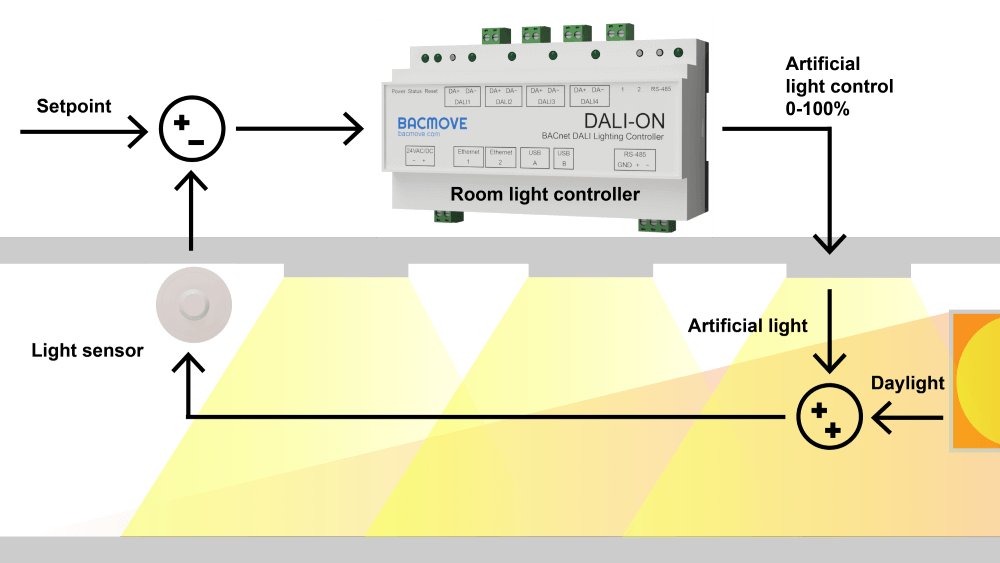
Setpoint
The setpoint is the desired illuminance level for the room.
Different setpoints can be used depending on the occupancy state of the room.
Related BACnet properties: Setpoint_Occupied and Setpoint_Unoccupied.
Multiple Lighting Zones
The multiple lighting zones functionality allows managing two separate lighting zones within a single Room Light Control. Typically, the Output 1 zone is located toward the interior of the building, while the Output 2 zone is closer to the windows. Depending on the level of natural light entering the room, the Output 1 zone may need to be brighter to maintain even illumination across the area.
The configuration property Lamp_2_Offset sets the maximum variance between the two lighting zones. The Lamp_2_Limit property defines the light level at which the output values for both zones become equal.
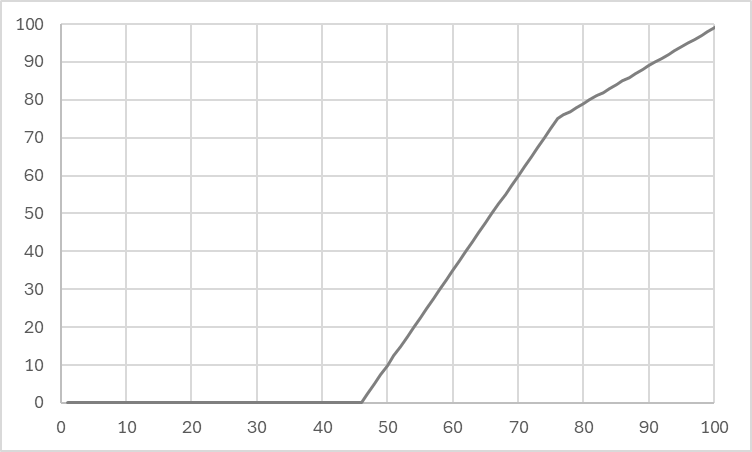
In this example, the Lamp_2_Offset is set to 45, and the Lamp_2_Limit is set to 75.
Manual Override
Manually controlling a group using DALI, BACnet, or the web interface that is configured as an output of a Room Light Control can affect the operation of the Room Light Control.
Occupied Mode - Day / Night Mode
During the night mode, the Override Timeout delay may be started.
Daylight Harvesting
Daylight harvesting may be stopped, allowing manual control.
Unoccupied Warning
Manual control may stop the Unoccupied Warning timer and prevent the Warning and Unoccupied Command from being executed.
Test Mode
A test mode is available to facilitate quick walk testing.
While this mode is active, the time delays of the occupancy sensors and Room Light Control are shortened.
After 15 minutes, the test mode automatically deactivates, and the delays of the Room Light Control and sensors return to their normal operating parameters.
Test Mode Timings Settings
The test mode delay settings can also be configured.
| Settings | Units | Limit | Default Value | Description |
|---|---|---|---|---|
| Active Time | seconds | 0 - 2400 | 900 | The number of seconds the test mode is active. |
| Occupancy Sensor - Hold Time | seconds | 1 - 2540 | 5 | The hold time of the sensor. |
| RLC - Hold Time | seconds | 0 - 1200 | 5 | The hold time of the Room Light Control. |
| RLC - Ignore Time | seconds | 0 - 1200 | 5 | The ignore time of the Room Light Control. |
| RLC - Override Time | seconds | 0 - 2400 | 10 | The override time of the Room Light Control. |
| RLC - Warning Time | seconds | 0 - 1200 | 5 | The warning time of the Room Light Control. |
| RLC - Step Value | percent | 0 - 100 | 0.5 | The step value of the Room Light Control. |
Demand Response
Demand response allows limiting the light level in the room.
Related BACnet properties: Demand_Response_Value.
Schedules
For internal schedules, a Commander can be used as the schedule destination to manage the Occupied Mode (Day / Night Mode) of the Room Light Control.
When using an external schedule via BACnet, the Command property of the Room Light Control is used to control the Occupied Mode (Day / Night Mode).
With the help of Commanders for internal schedules and BACnet properties for external schedules, it is possible to deactivate inputs, detectors, and more.
Web Interface
Room Light Control
This page lists all available Room Light Control. It also shows the current states of occupancy, light sensors, and outputs.
It displays real-time feedback from sensors, current output levels, active modes, and timers. This helps confirm that the system is working as expected and allows quick troubleshooting during testing or commissioning.
It also allows manually executing commands for the Room Light Control, such as starting or stopping daylight control, enabling or disabling commands, starting or stopping test mode, and more.
Room Light Control Configuration
This page allows configuring a Room Light Control. Refer to the associated BACnet Loop object for more details about the available parameters.
Room Light Control States
This page displays the internal states and timers of the Room Light Control, providing useful insights into its operation and status to help understand its functioning.
BACnet Interface
To visualize the states and configure the Room Light Control, use the Loop objects.
The properties of the Loop objects are also available via the objects; Analog Value - Room Light Control and Multi-State Value Object - Room Light Control.
Parameters Copy
It is possible to copy the parameters of a Room Light Control to another one.
Control Presets
Control presets allow configuring the Room Light Control for specific predefined situations. Once a preset is applied, all parameters such as timings, commands, and lighting levels can still be adjusted.
The button commands are configured in their respective input devices, but the Room Light Control also defines how manual commands affect its operation.
For occupancy based shut off, the lighting level temporarily drops before turning off completely. This acts as a visual warning, giving occupants time to move, press a button, or take any other action to keep the lights on.
An override time may be configured, allowing schedules or external triggers to activate night mode. It ensures the lights automatically turn off after a delay if they were manually turned on during night mode.
OCCUPANCY AUTO
Occupancy Auto On, Auto Full Off
In this mode, the occupancy sensor is used for automatic turn on at 100% and automatic full shut off of the lighting.
OCCUPANCY AUTO PARTIAL
Occupancy Auto Partial On, Auto Full Off
In this mode, the occupancy sensor is used for partial automatic turn on at 50% and automatic full shut off of the lighting.
OCCUPANCY SHUT OFF
Occupancy Auto Full Off
In this mode, the occupancy sensor is only used for full automatic full shut off of the lighting. Lights must be turned on by other means, such as a button or a schedule.
OCCUPANCY AUTO DAYLIGHT
Occupancy Auto Daylight, Auto Full Off
In this mode, the occupancy sensor is used to automatically start daylight harvesting control and to perform automatic full shut off of the lighting.
Preset Parameters
Occupancy
| OCCUPANCY AUTO | OCCUPANCY AUTO PARTIAL | OCCUPANCY SHUT OFF | OCCUPANCY AUTO DAYLIGHT | |
|---|---|---|---|---|
| Occupied Command | Recall Max Level | Direct Value | Disabled | Start Daylight Harvesting |
| Occupied Command - Value | 50% | |||
| Unoccupied Command | Off | Off | Off | Off |
| Unoccupied Command - Value | ||||
| Warning Command | Direct Value | Direct Value | Direct Value | Direct Value |
| Warning Command - Value | 25% | 25% | 25% | 25% |
| Warning Time | 120 seconds | 120 seconds | 120 seconds | 120 seconds |
| Hold Time | 10 minutes | 10 minutes | 10 minutes | 10 minutes |
| Ignore Time | 0 seconds | 0 seconds | 0 seconds | 0 seconds |
| Override Time | 30 minutes | 30 minutes | 30 minutes | 30 minutes |
| Occupied Mode Command Enable | Unoccupied and Occupied Command | Unoccupied and Occupied Command | Unoccupied and Occupied Command | Unoccupied and Occupied Command |
Daylight Harvesting
| OCCUPANCY AUTO DAYLIGHT | |
|---|---|
| Setpoint Unoccupied | 0 |
| Setpoint Occupied | 500 |
| Deadband | 20 |
| Step Value | 4 |
| Minimum Intensity | 20 |
| Maximum Intensity | 100 |
| Lamp 2 Offset | 0 |
| Lamp 2 Limit | 0 |
